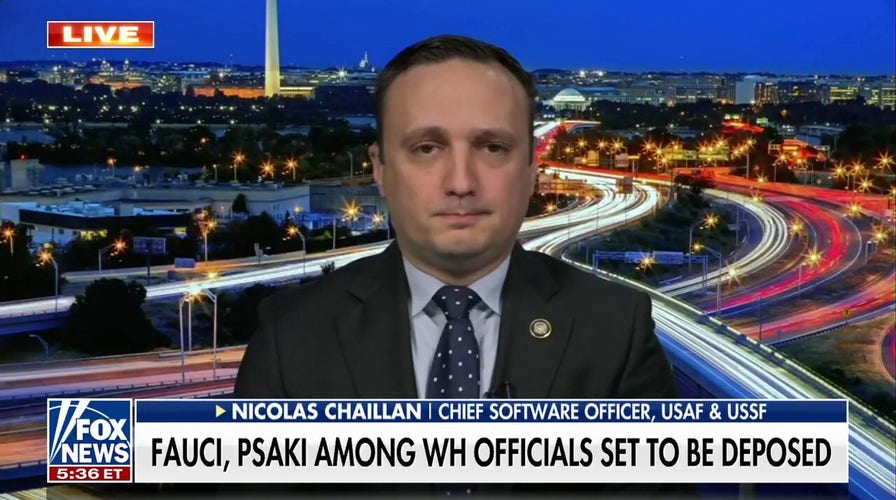Biden White House officials to be deposed over accusations of Big Tech collusion
First U.S. Air Force and Space Force chief software officer Nicolas Chaillan discusses accusations of Big Tech collusion against Biden administration officials, including Jen Psaki and Dr. Anthony Fauci.
Your phone doesn't come with a user manual. Sure, you can find online guides from Apple or Android, but don't bet on Big Tech telling you the secrets to best protect yourself.
Default settings are often much better for the companies behind them than for you. Tap or click for 10 default iPhone settings that need your attention.
Some features get more attention than others, like the new way to take back a text. Tap or click to see what really happens when you unsend a text. Spoiler: It’s not quite as sneaky as you think.
Now, grab your iPhone and I’ll show you a few changes to make to keep yourself safe.
1. Clear out the junk texts
Spam calls are blocked relatively effectively at the carrier level, but texts are different. If your phone is inundated with fake shipping notifications and other junk, take a few steps to stop them.
The most basic and straightforward method to stop spam texts is to block the number. Here’s how to block a number in Messages:
- Tap the name or number at the top of a Messages conversation.
- Tap info, then scroll down and tap Block this Caller.
You can also go a step further by filtering messages from unknown senders. Texts from anyone not in your contact list will be sent to the Unknown Senders tab in the Messages list. Here's how to do it:
- Go to Settings > Messages.
- Turn on Filter Unknown Senders.
Bonus tip: If you get a message from an unknown number identified as spam or junk, you can report it to Apple. In the message, tap Report Junk, then Delete and Report Junk.
What if you get a verification code you didn’t request? It might be nothing, but it could be a scam. Tap or click here for hints you need to take action.

iPhone 14 on display inside Apple store in Marunouchi, Tokyo. (Photo by Stanislav Kogiku/SOPA Images/LightRocket via Getty Images)
2. Stop all the tracking
When you go from one website to another, you’re often followed by trackers that collect data on where you’ve been and what you’ve been doing.
Data on your browsing habits, likes, shares, ads you click, and shopping cart is all up for grabs. This info can be sold to third parties or used for targeted advertising.
Safari limits third-party cookies and data. The good news is this is on by default, but it’s a good idea to ensure you have this option turned on. Here’s how:
- Go to Settings > Safari.
- Under Privacy and Security, toggle on Prevent Cross-Site Tracking. If it’s already on, you’re good to go.
Your computer’s browser is likely packed with trackers. Tap or click for an easy way to wipe out dozens with a few clicks.
TECH TIP: WHAT REALLY HAPPENS WHEN YOU UNSEND A TEXT ON YOUR IPHONE
3. Block the creep who won’t leave you alone
I get requests for help on my national radio show and podcast all the time from people dealing with an ex, an abusive family member, or an old friend who can't take a hint. If you're sick of their calls and texts, block them.
Block someone via Contacts:
- Open Contacts, then tap the name of the contact you want to block.
- Tap Block this Caller, then Block Contact.
Block someone via the Messages app:
- Open the Messages app and tap a conversation.
- Tap the name, number, or profile pic at the top of the screen.
- Tap the info button below the contact.
- Scroll down and tap Block this Caller > Block Contact
Bonus tip: You can hide or block your number from Caller ID. Tap or click here for the steps to do it.

iPhone applications. (Photo by Jakub Porzycki/NurPhoto via Getty Images)
4. Browse privately
The Safari version of Incognito mode is called Private Browsing. No, it doesn’t keep everything you do entirely private, but it does have some plusses:
- Your browsing history isn’t saved, and the sites you visit aren't shared with your other devices.
- Safari won't remember the pages you visit, what you search for, or your AutoFill information.
Here’s how to open a Private Browsing window on your iPhone:
- Open Safari on your iPhone and tap the two squares tabs button in the lower-right corner.
- If you have many tabs open, tap [number] Tabs at the bottom of the screen to show the Tab Groups list.
- If you have just one tab open, tap Start Page at the bottom of the screen to show the Tab Groups list.
- Tap Private, then tap Done.
Of course, Private mode isn’t 100% private. Tap or click for my 60-second podcast that breaks it down.
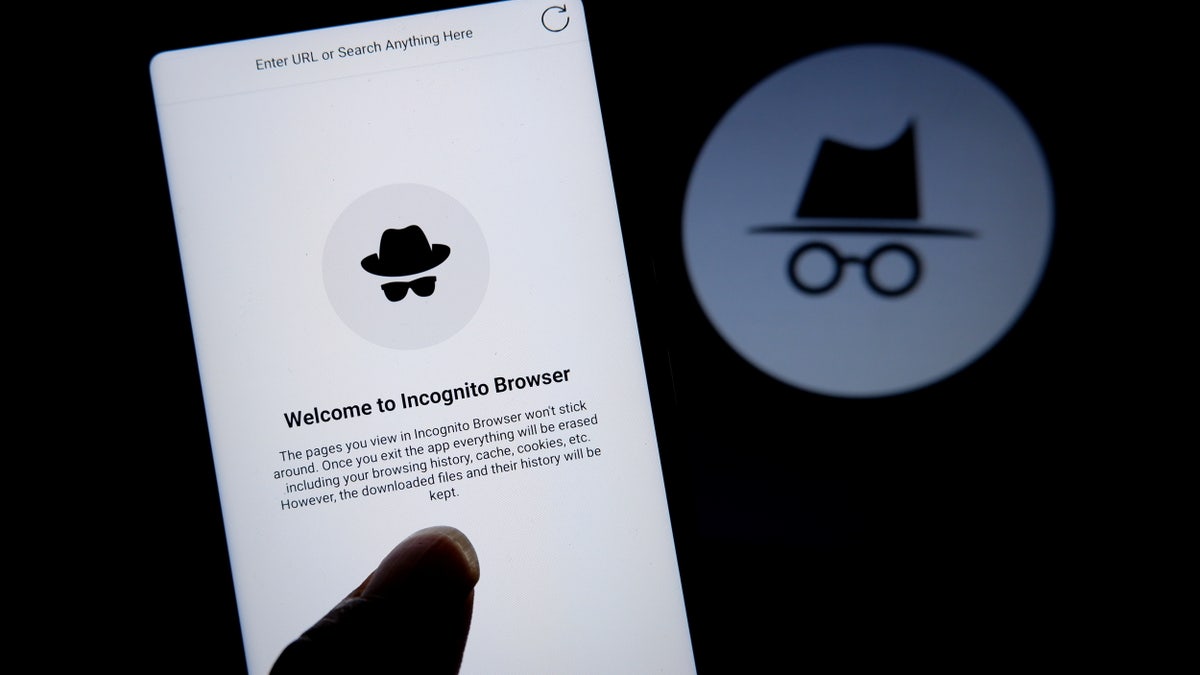
Incognito mode logo seen displayed on a smartphone. (Photo Illustration by Avishek Das/SOPA Images/LightRocket via Getty Images)
5. Lock down your lock screen
You can access a few features — widgets, media playback controls, your camera, and the Control Center — from your iPhone’s lock screen.
You may want to change what’s accessible from your lock screen to protect your privacy. If you can see it, so can anyone else holding your phone.
Here’s how to keep things private:
- Go to Settings > Face ID & Passcode (on an iPhone with Face ID) or Touch ID & Passcode (on an iPhone with a Home button).
- Enter your four-digit passcode when prompted.
- Under the Allow Access When Locked section, review the options and choose which can be seen on the lock screen. Choices include Notification Center, Control Center and more. Turn Notification Center off if you want to keep notifications private.
TAB OVERLOAD? HOW TO CONTROL WHAT HAPPENS WHEN YOU START YOUR BROWSER
Keep your tech-know going
My popular podcast is called "Kim Komando Today." It’s a solid 30 minutes of tech news, tips, and callers with tech questions like you from all over the country. Search for it wherever you get your podcasts. For your convenience, hit the link below for a recent episode.
PODCAST PICK: Smugglers on social media, Meta meltdown, Facebook privacy tips
Scared of Apple AirTag stalkers? Here's how to sniff out creeps who are tracking you. Plus, watch out for this TSA scam, hide your phone number and email on Facebook, fix your charging issues and why Meta is melting down. Also, smugglers are using Snapchat and TikTok to recruit Americans into driving migrants from the border into the U.S.
Check out my podcast "Kim Komando Today" on Apple, Google Podcasts, Spotify, or your favorite podcast player.
Listen to the podcast here or wherever you get your podcasts. Just search for my last name, "Komando."
What digital lifestyle questions do you have? Call Kim's national radio show and tap or click here to find it on your local radio station. You can listen to or watch The Kim Komando Show on your phone, tablet, television, or computer. Or tap or click here for Kim's free podcasts.
Copyright 2022, WestStar Multimedia Entertainment. All rights reserved. By clicking the shopping links, you’re supporting my research. As an Amazon Associate, I earn a small commission from qualifying purchases. I only recommend products I believe in.
Learn about all the latest technology on The Kim Komando Show, the nation's largest weekend radio talk show. Kim takes calls and dispenses advice on today's digital lifestyle, from smartphones and tablets to online privacy and data hacks. For her daily tips, free newsletters, and more, visit her website at Komando.com.