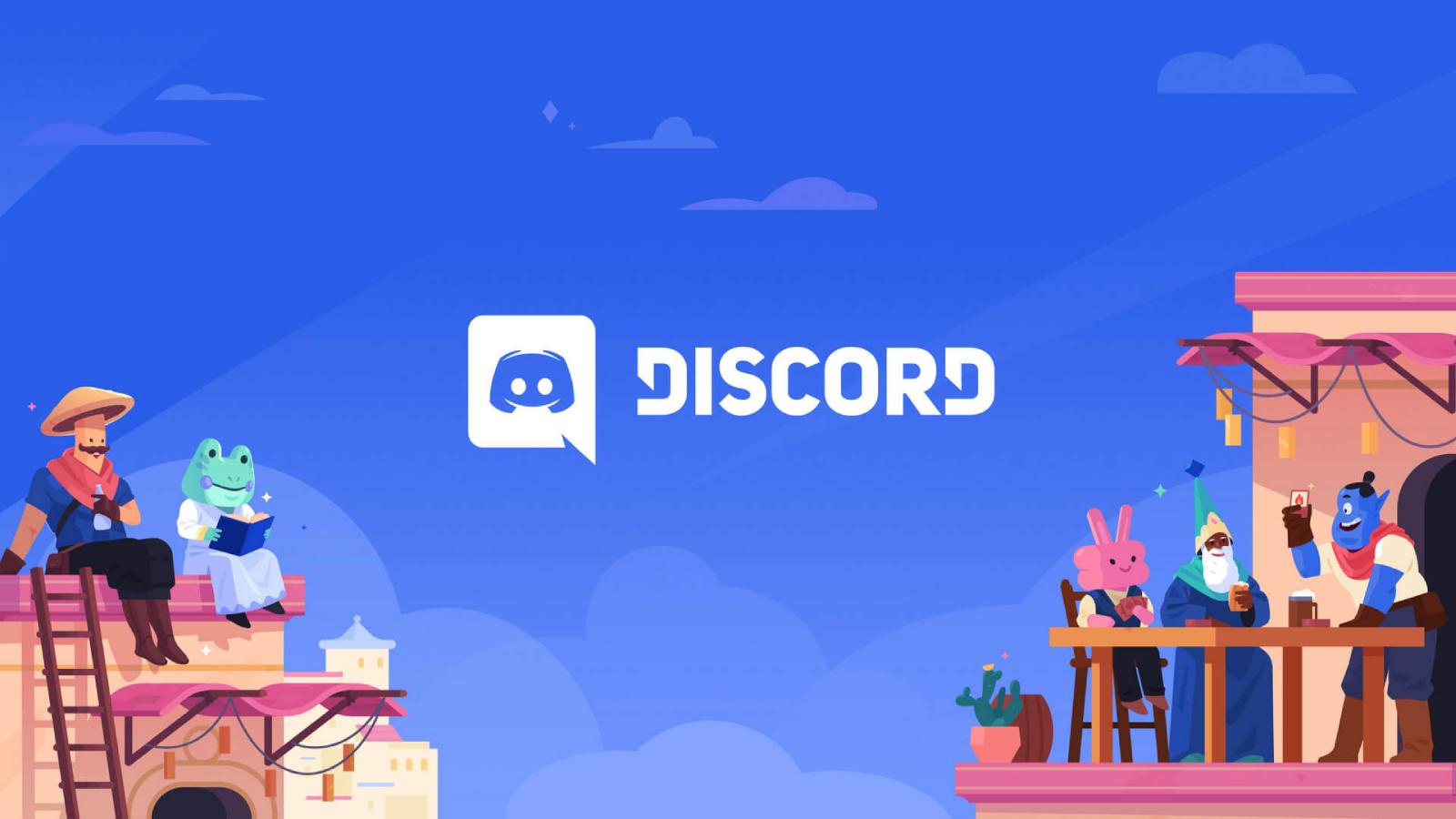How to screen record on Chromebook

Chromebooks are great for a variety of tasks, but one thing they can do that many people don’t know about is screen recording. Here’s how you can screen record.
This can be useful for a number of reasons, such as creating tutorials, sharing gameplay footage, or simply recording your screen for later reference.
There are a few different ways to screen record on a Chromebook, but the easiest is to use the built-in screen recorder. To do this, follow these steps:
- Open the Quick Settings panel by clicking the time and date in the bottom-right corner of your screen.
- Click the Screen capture button.
- Select the area of your screen that you want to record.
- Click the Record button.
- When you’re finished recording, click the Stop button.
To find your files once you’re done recording, you can go to the Downloads folder to find all your new clips.
Boost the quality of your screen captures on Chromebook
If you need more control over your screen recordings, you can use a third-party screen recorder app. There are many different options available, such as Screencastify and Nimbus Screenshot.
These apps offer a variety of features, such as the option to record from a webcam, add annotations to your recordings, and schedule recordings.
If you need to up the quality of your videos, you might want to consider grabbing a microphone and checking the settings to record the video to an external drive. This way, you won’t be beholden to limited filesize and storage on the Chromebook itself.
As Chromebooks aren’t filled with different ports, we’d recommend going for a basic USB microphone. However, that doesn’t mean you have to skimp on quality. We’d recommend for projects like this, the JBL Quantum Stream microphone. It’s a simple plug-and-play microphone, with excellent sound quality.