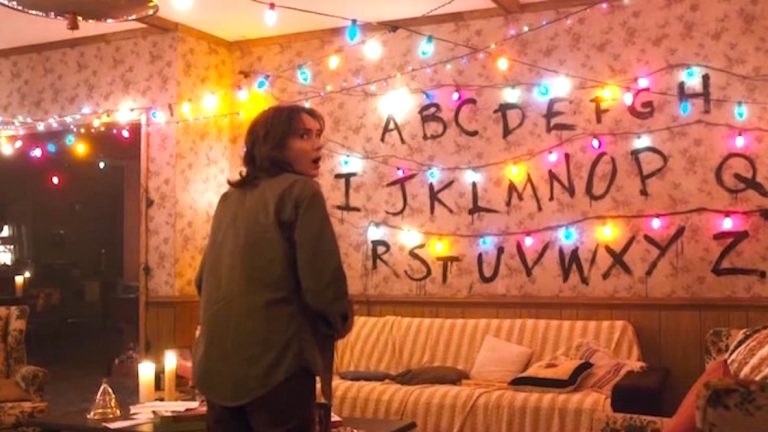When getting a display of any type, the first thing to consider is size. And unless the display will be moving around, chances are that the bigger it is, the better your experience will be. TV manufacturers have gone big, smartphones (to my chagrin) insist on doing so, and now it's time for a newer category, smart displays, to step onto the big screen.
The Amazon Echo Show 15 isn't just the biggest Echo package yet, it has the biggest screen you can easily find in a smart display of any brand. The 15.6-inch display is meant to be anchored and serve as a central organization hub for your household. Boasting Alexa-powered widgets like shared calendars, shopping lists, to-do lists, and the abilities to call household members and manage your other smart devices, there's a lot of utility to take advantage of.
Navigating the Echo Show 15's content sometimes feels clunky, and some features are hard to discover, despite Amazon's efforts to stuff the UI with tips. Different family member profiles can be activated via facial recognition, but the transition isn't always smooth. You'll have to train your family to use the Echo Show 15 to make it really worthwhile. But if you're going down the path of smart displays, the Echo Show 15 comes with a bigger screen and bigger possibilities than the competition.
| Specs at a glance: Amazon Echo Show 15 | |||
|---|---|---|---|
| Screen | 15.6-inches, 1920 x 1080 resolution | ||
| CPU | Amlogic Pop1 SoC with Amazon AZ2 neural edge processor | ||
| Camera | 5MP | ||
| Microphones | 2x | ||
| Audio | 2x 1.6-inch tweeters | ||
| Sensors | Accelerometer, RGB ambient light sensor | ||
| Power adapter | 30W | ||
| Size | 15.8 x 9.9 x 1.4 inches (402 x 252 x 35 mm) | ||
| Weight | 4.88 lbs (2,215 g) | ||
| Warranty | 1 year | ||
| Price (MSRP) | $250 | ||
| Other perks | Wall mount, mounting template, 4x screws, and 4x anchors for optional mounting | ||
The bigger, prettier smart display
The Echo Show 15 is about the biggest smart display you can find. The 1920 x 1080 screen measures 15.6 inches diagonally. That tops the 10.1-inch Echo Show 10. The extra size has obvious benefits, like easier navigability, the ability to view more on-screen at once and making the Picture Frame feature more impactful. But it doesn't come with a larger price. As of writing, the Echo Show 15 and Echo Show 10 are the same price
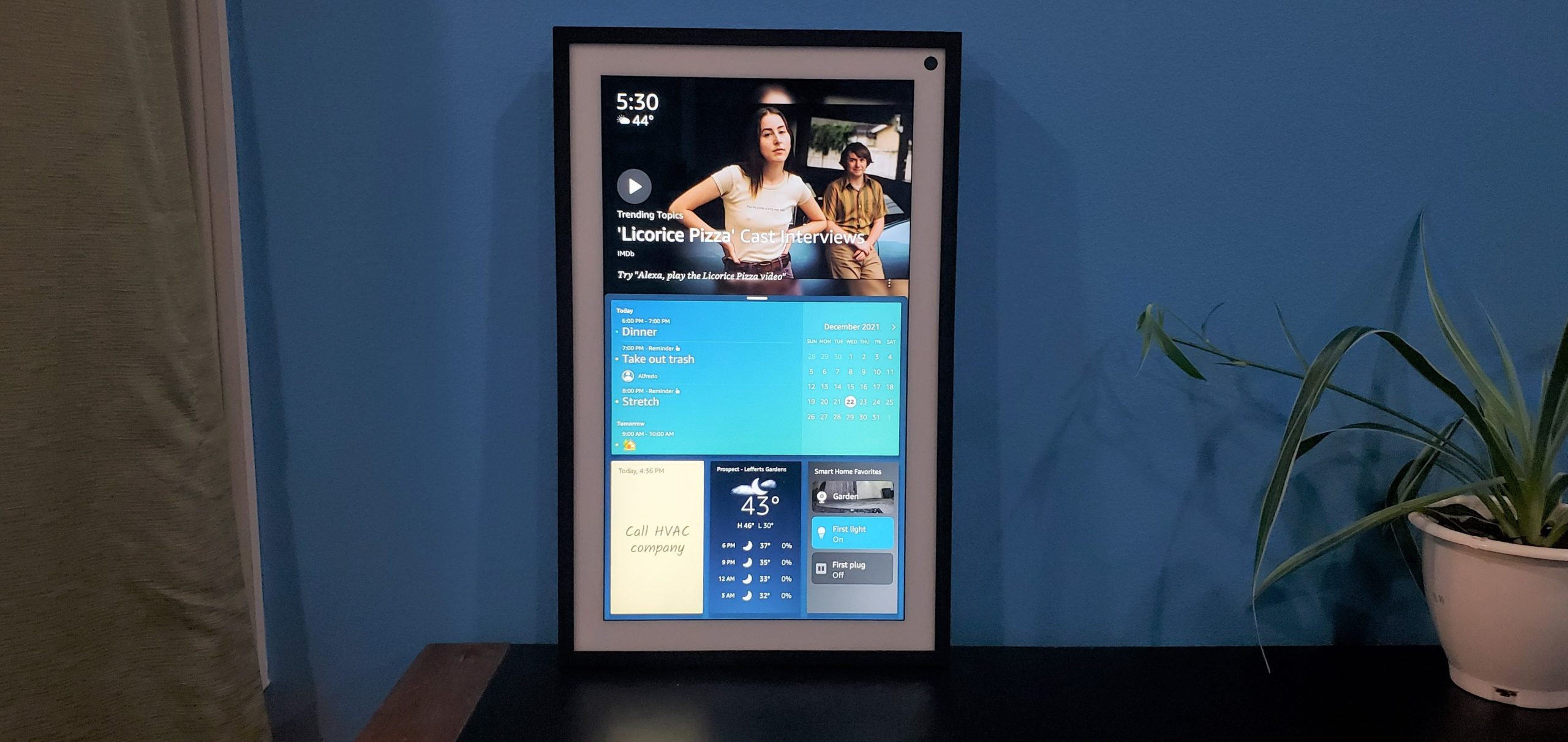





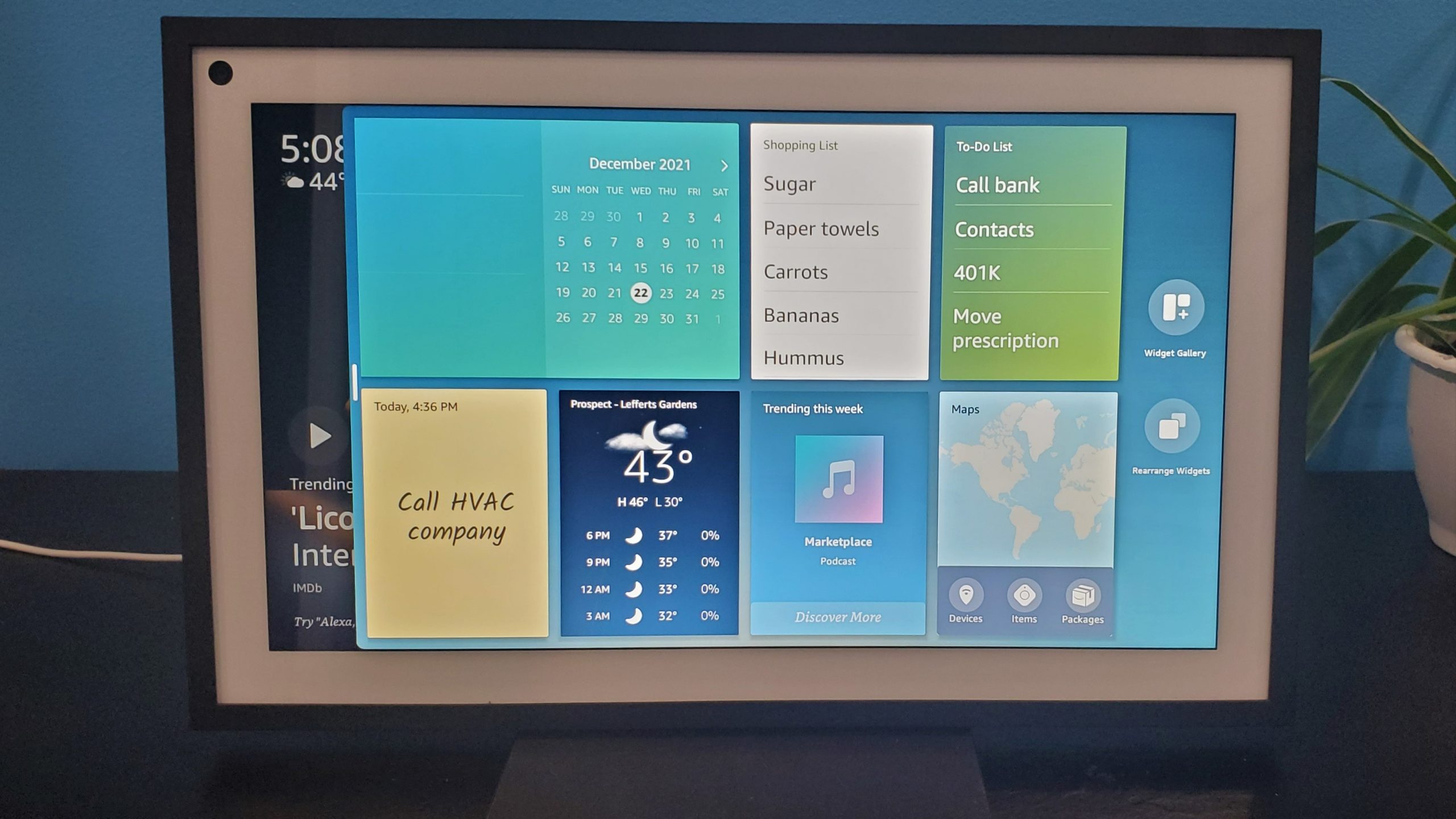
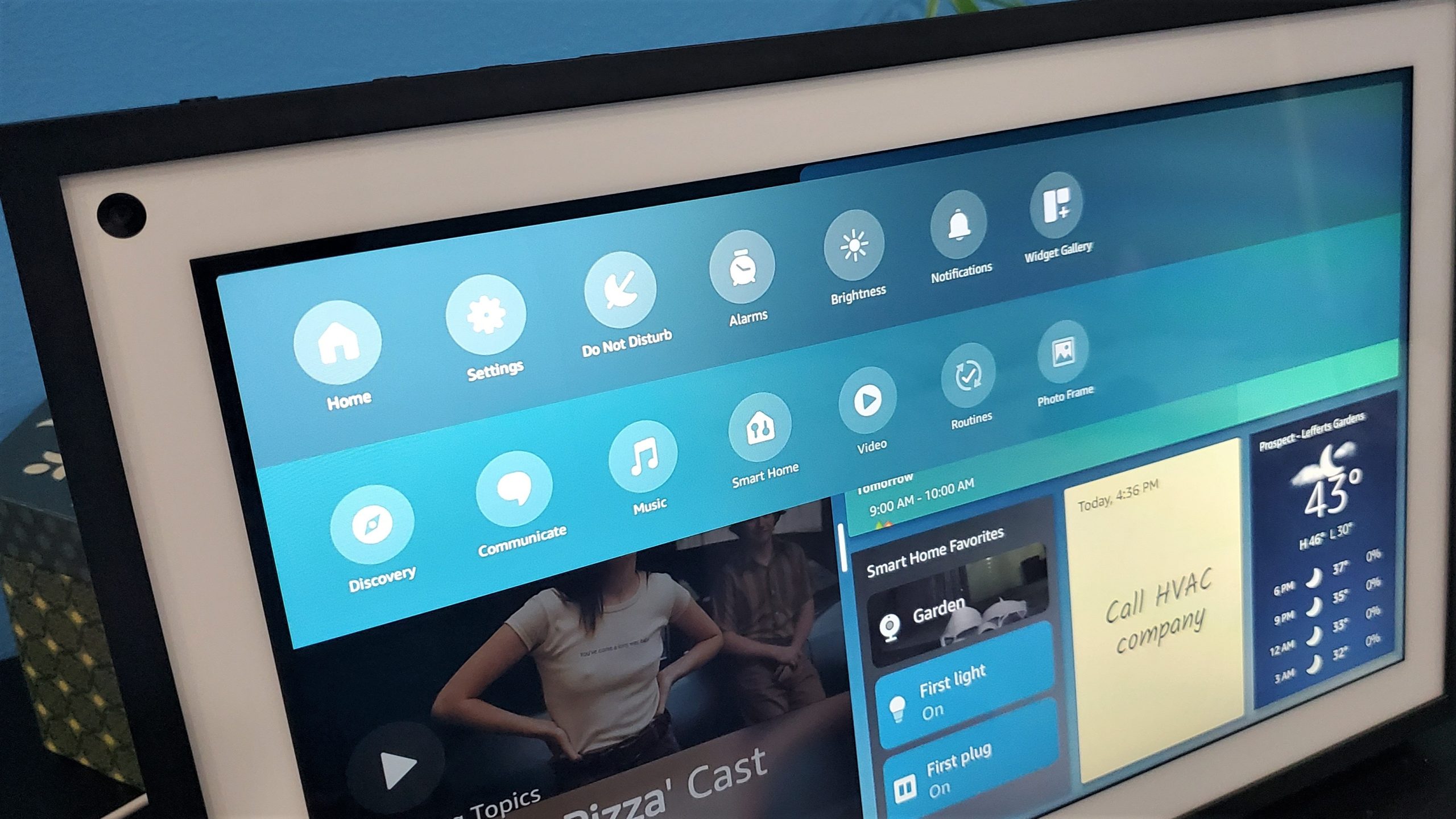
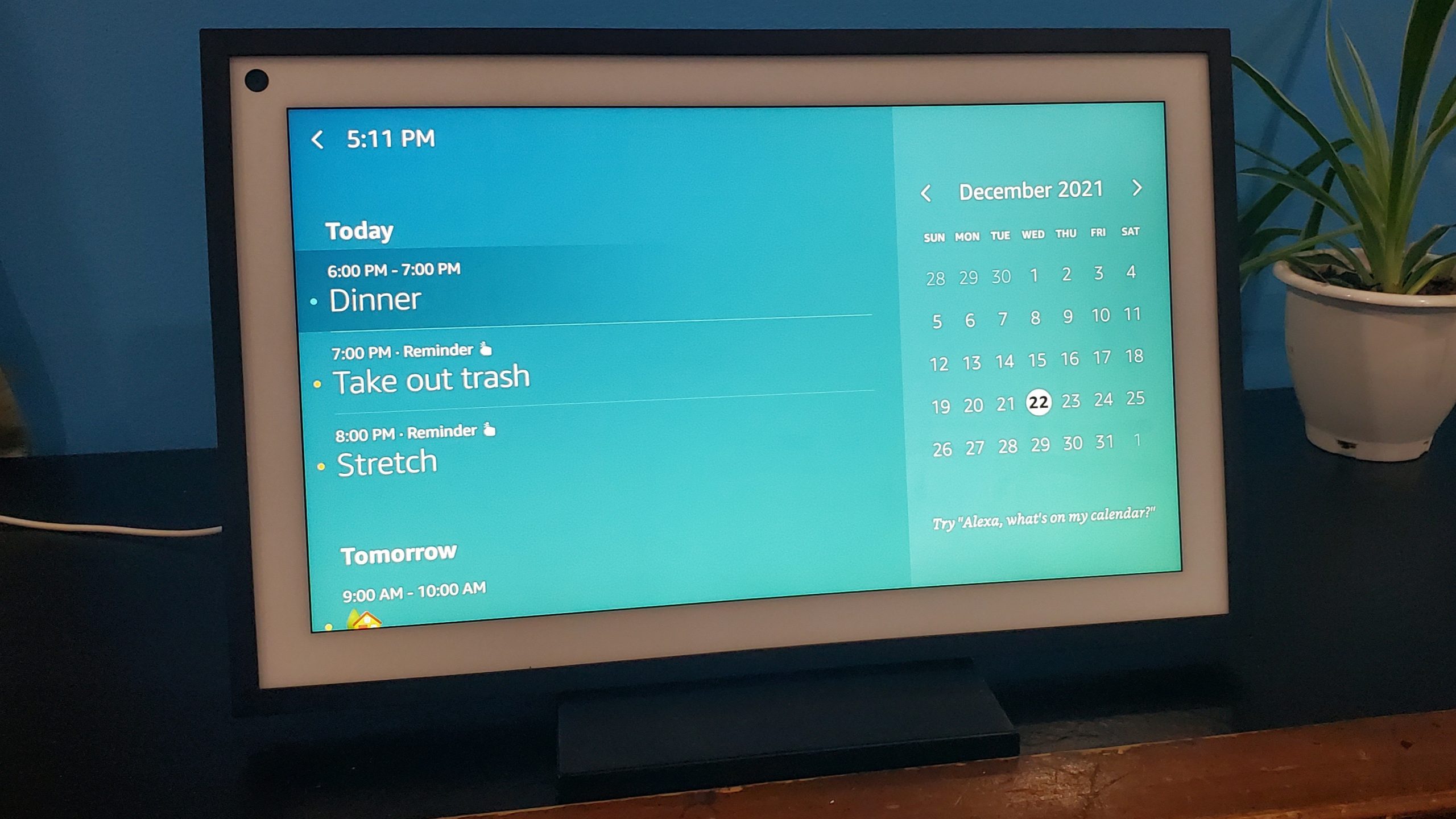
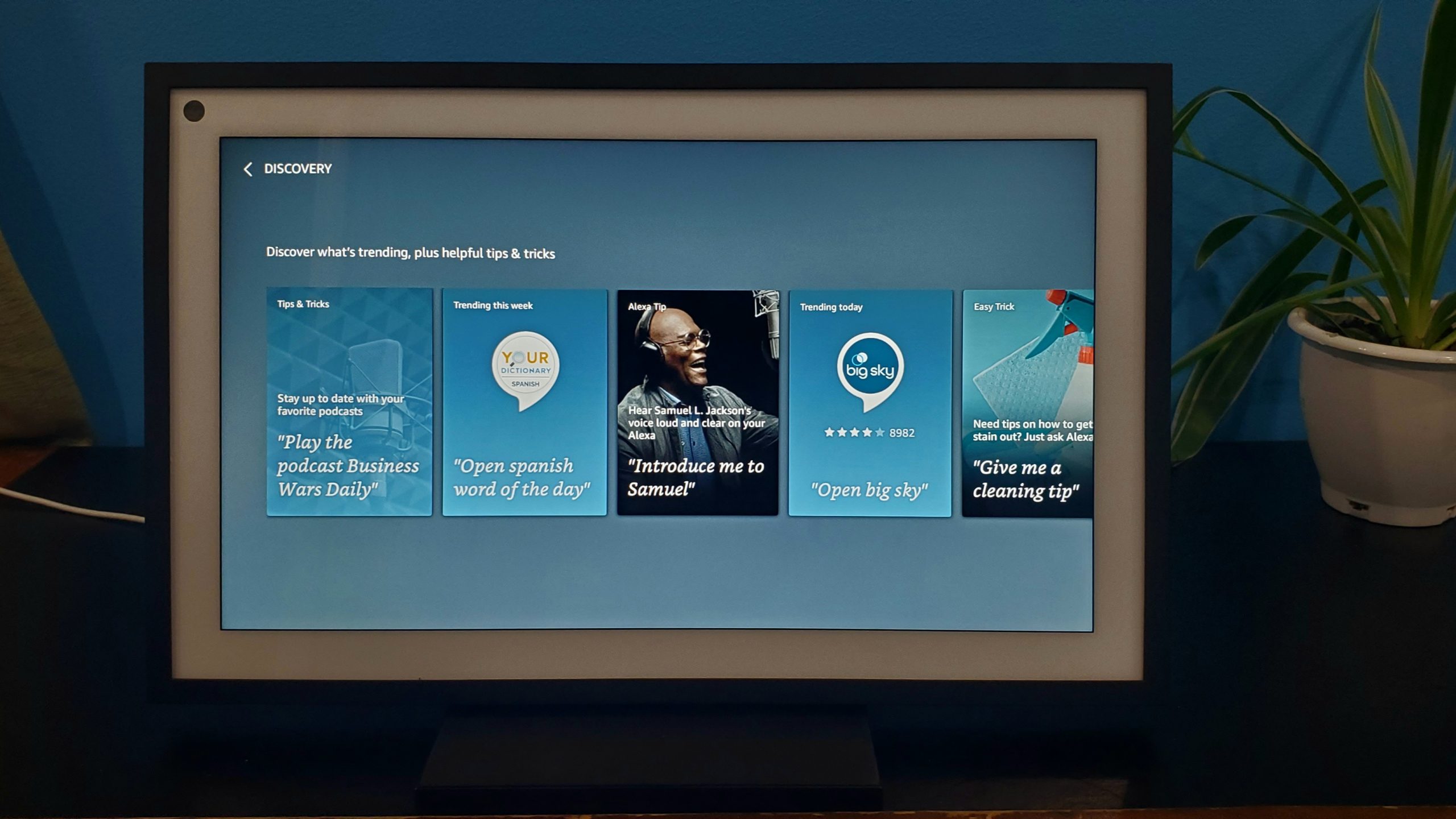
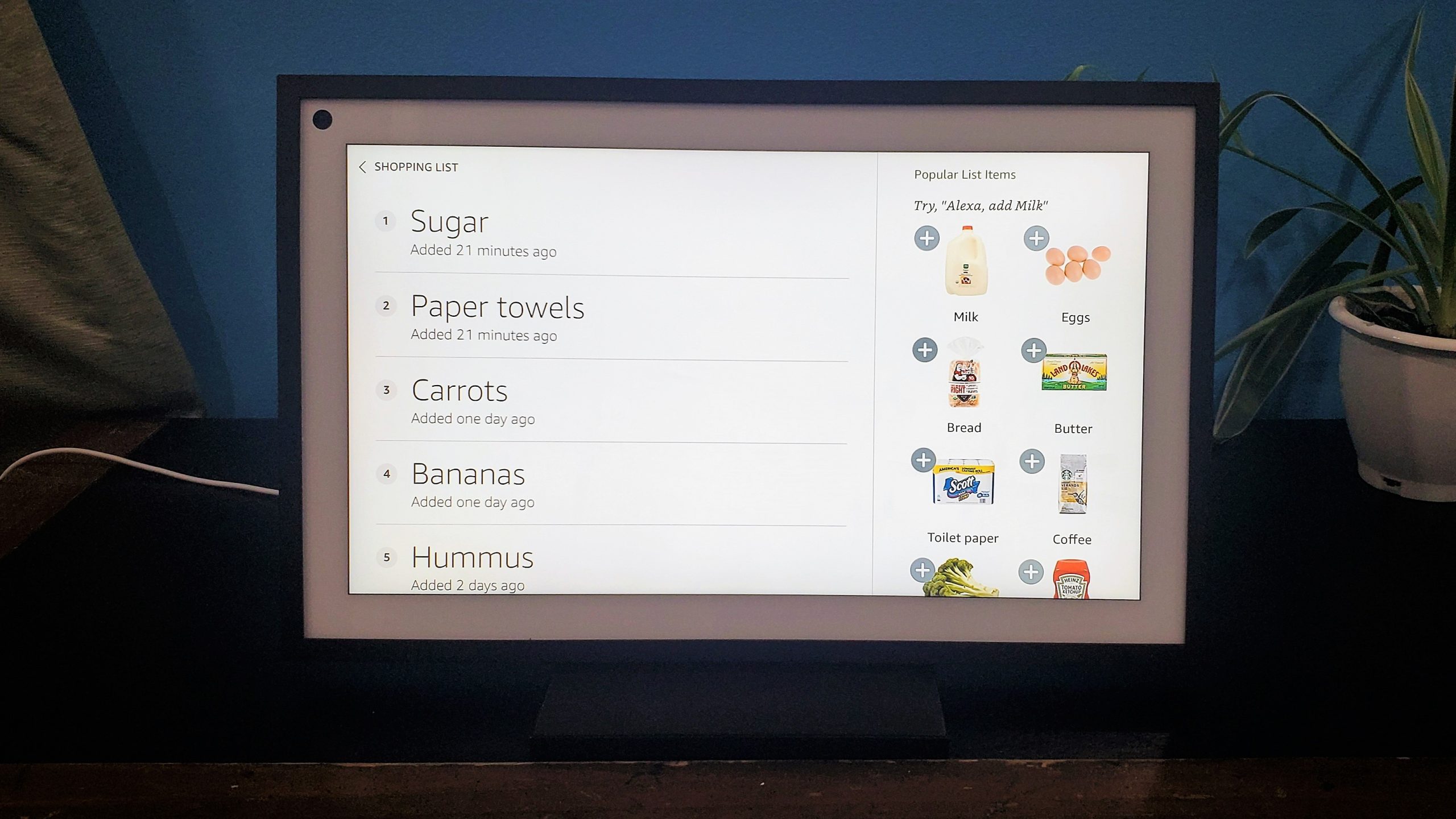
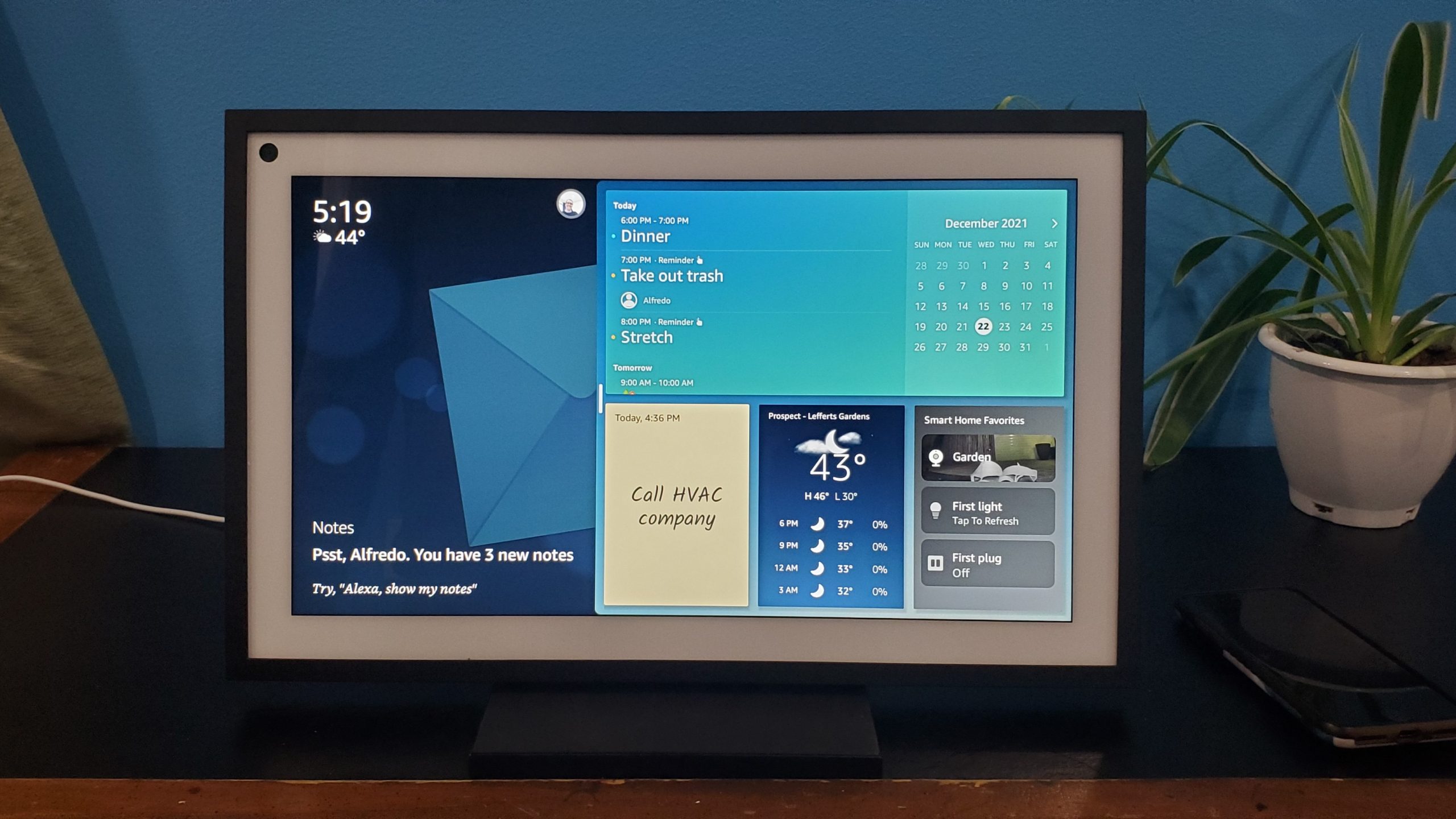

 Loading comments...
Loading comments...