| Specs at a glance: Asus VivoTab RT | |
|---|---|
| Screen | 1366×768 at 10.1" (155 ppi), 5-point capacitive touchscreen |
| OS | Windows RT |
| CPU | 1.3GHz NVIDIA Tegra 3 T30 |
| RAM | 2GB DDR3L (non-upgradeable) |
| GPU | NVIDIA Tegra 3 |
| HDD | 32GB solid-state drive |
| Networking | Single-band 802.11n, Bluetooth 4.0, NFC, GPS, 3G/4G LTE cellular (optional) |
| Ports | Micro HDMI, headphones, microSD card slot. Additional USB 2.0 port included in keyboard dock. |
| Size | 10.35 x 6.73 x 0.33" (tablet only), 263 x 171 x 8.3mm |
| Weight | 1.16 lbs (tablet only), 525g |
| Battery | 25WHr Li-polymer (tablet), 22WHr Li-polymer (dock) |
| Warranty | 1 year |
| Starting price | $599 |
| Price as reviewed | $599 |
| Other perks | 2.0 MP front webcam, 8.0 MP rear webcam with LED flash, USB 2.0 dongle, USB charger |
After months of previews, keynotes, press events, and hands-on meetings, October 26th is finally upon us, and for Ars that means one thing: it's time to stop just looking at the often-bizarre new PC designs that Windows 8 and Windows RT have inspired, and time to start actually using them.
Our first PC, Asus' VivoTab RT, is of the tablet-with-keyboard-dock persuasion, a form factor that attempts to equip its user to make full use of the new Metro touch-optimized interface as well as the time-tested Windows desktop. The "RT" in its name throws another curveball our way, because it means this tablet is running Windows RT on an ARM processor—not only is this our first proper review of a true Windows tablet, but it's our first review of a Windows device that isn't using an x86 processor.
Meet the VivoTab RT
Despite its new operating system, the VivoTab RT—also called the Vivo Tab RT with a space, depending on which of Asus' marketing materials you happen to be looking at—doesn't deviate much from the basic form factor defined by the iPad and countless Android tablets. The front of the tablet is consumed mostly by its 1366×768 IPS touchscreen, which supports five simultaneous inputs and has excellent color and viewing angles. The screen is surrounded on all sides by a black bezel, which is slightly thicker on the top and bottom than on the left and right.
Embedded in that bezel is a 2.0 megapixel webcam (which, for whatever reason, is aligned slightly to the right of the tablet's center) and a Windows logo, which can be tapped to bring up the Start screen. Unlike other tablets we've seen, the Windows button on the Vivo RT is touch-enabled, rather than an actual physical button, and the tablet's motor vibrates slightly when the button is pressed to provide some feedback.



















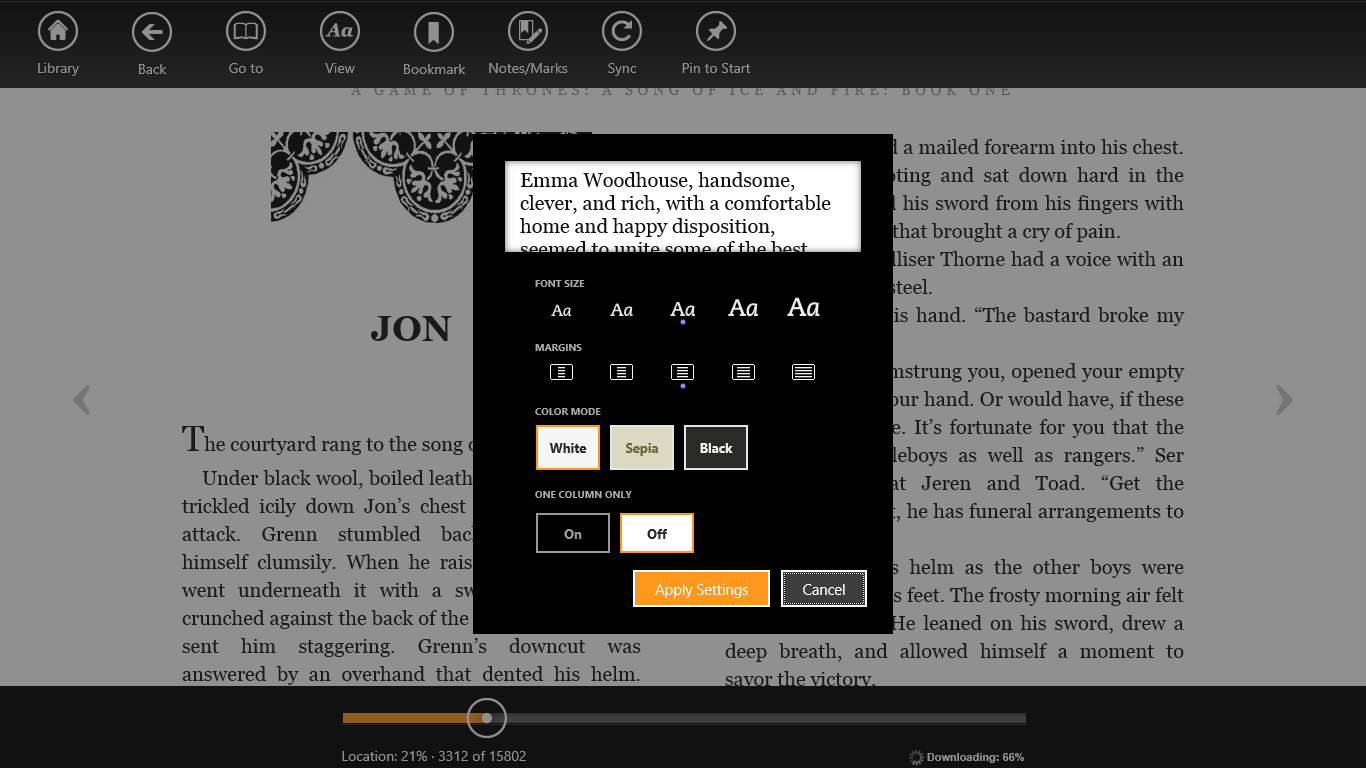
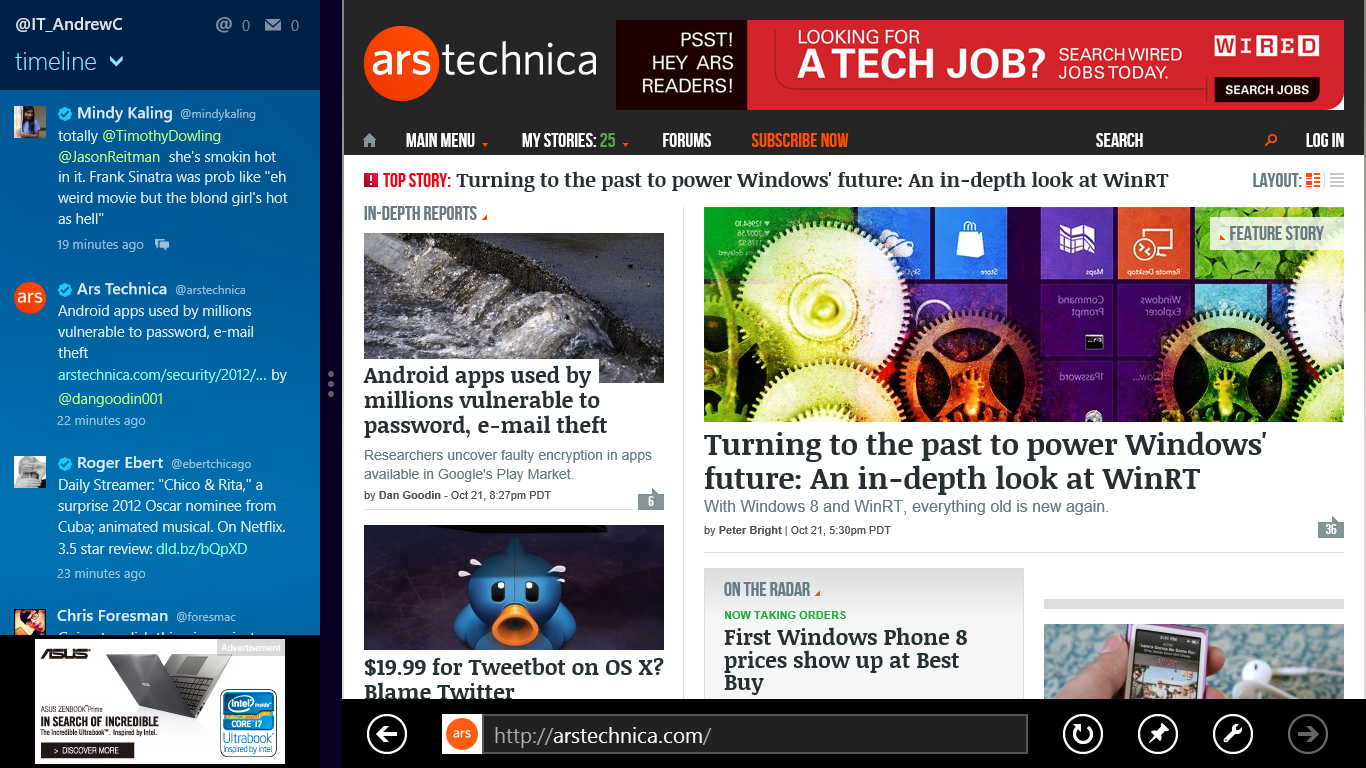
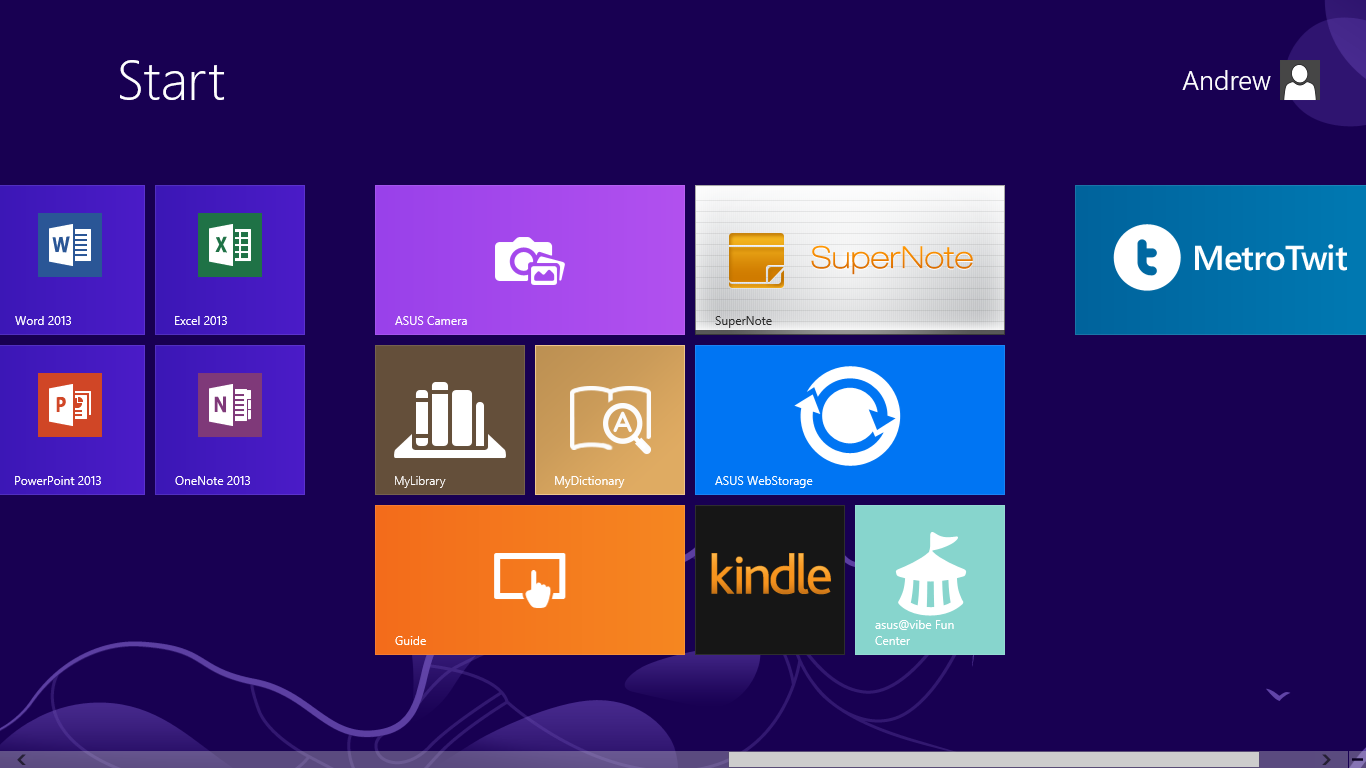
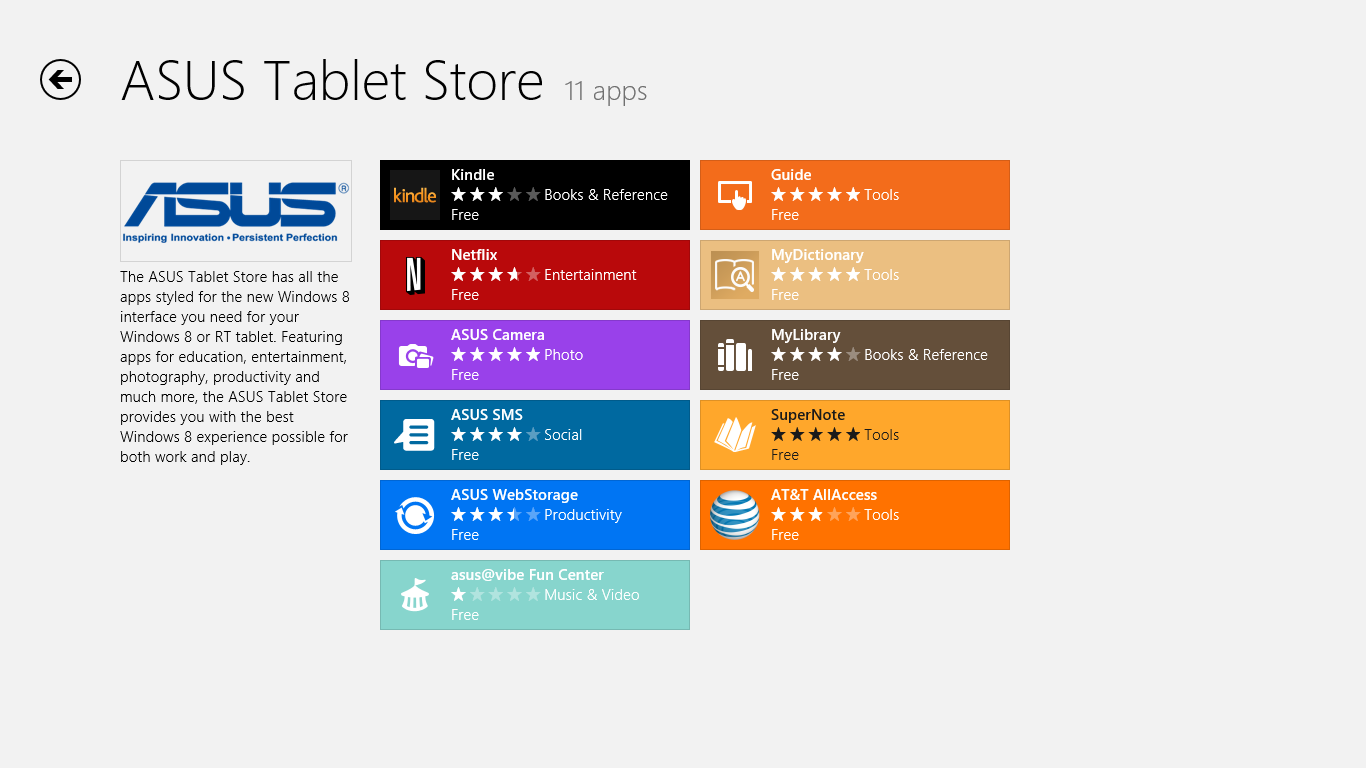
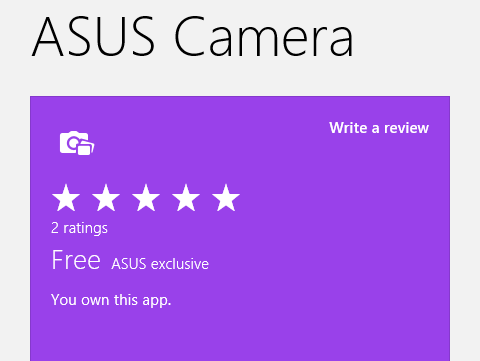
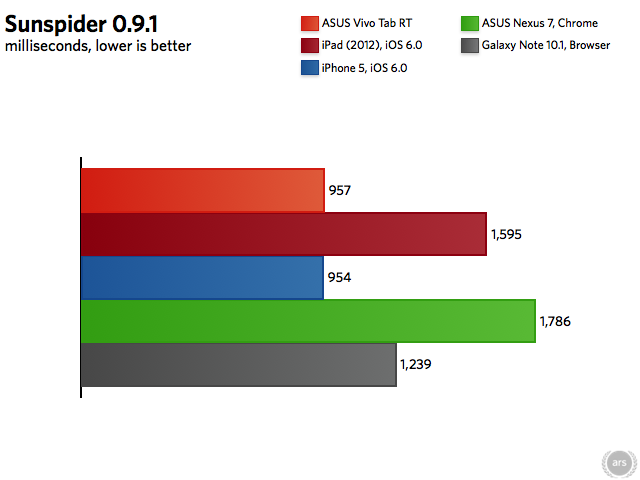
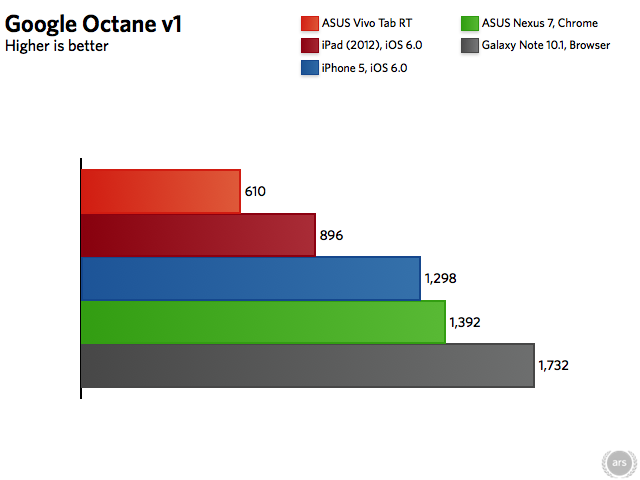


 Loading comments...
Loading comments...
